To create a live counter popup on your Wix store, follow this guide:
1. From the Popify dashboard, click on "Add new popup"

2. Select the Counter popup type:
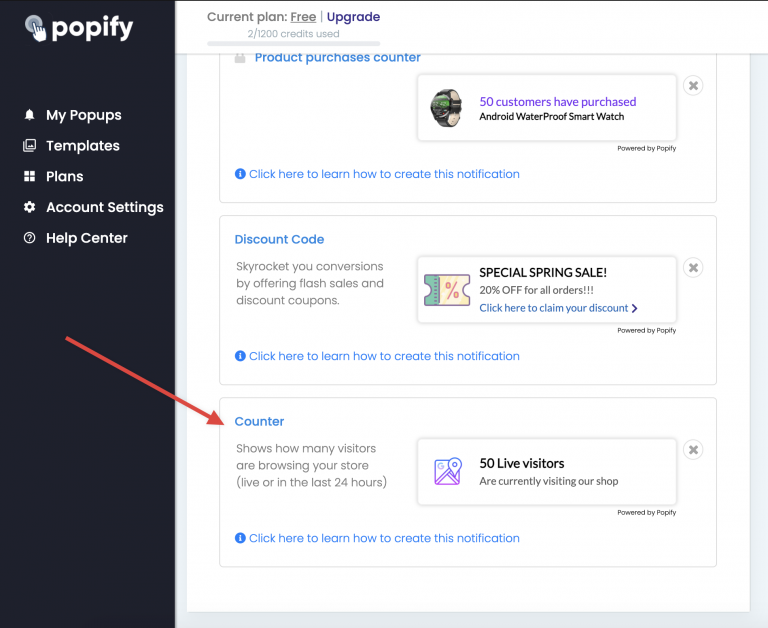
3. Select a popup design type you would like to use:

4. Select what data to show:
Recent visitors that visited the store on the last 24 hours
Live visitors currently visiting the store

5. Change the popup text as you wish:

6. Change the popup design as you wish and click on Next:

7. Select on what pages to show the popup and the popup position on the screen:

When you're done, click on the Launch button:
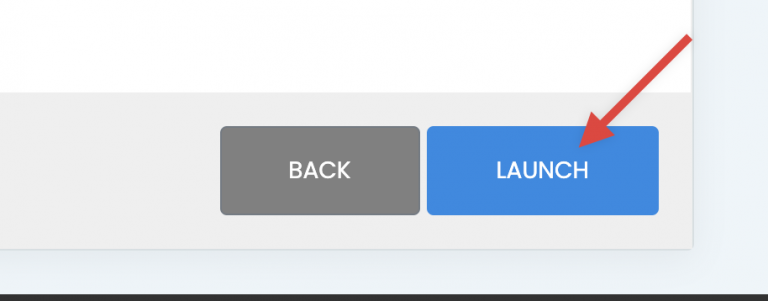
Your counter popup will be saved and will start showing at your shop.
In order to see the popups, open your store in a new tab and refresh the page.
Can't see the popups?
try to the view the store in incognito mode or refresh your browser cache.
Still can't see the popups?
Please contact us here on or on our chat, directly from the popify dashboard:

-default.png)