*This Feature is for paid plans only (Click here to upgrade your account)
1. Login to your Popify dashboard
2. Click on "Add new popup":

3. Select the "Customer Activity" Popup Type:

Set the values and the design of your popup:

5. Scroll down to the Product Image section and select the animation you would like to use:

6. Scroll down and click on Next.
7. Select on Which pages to show the popups:

8. When you're done setting up everything, scroll down and click on "Launch":
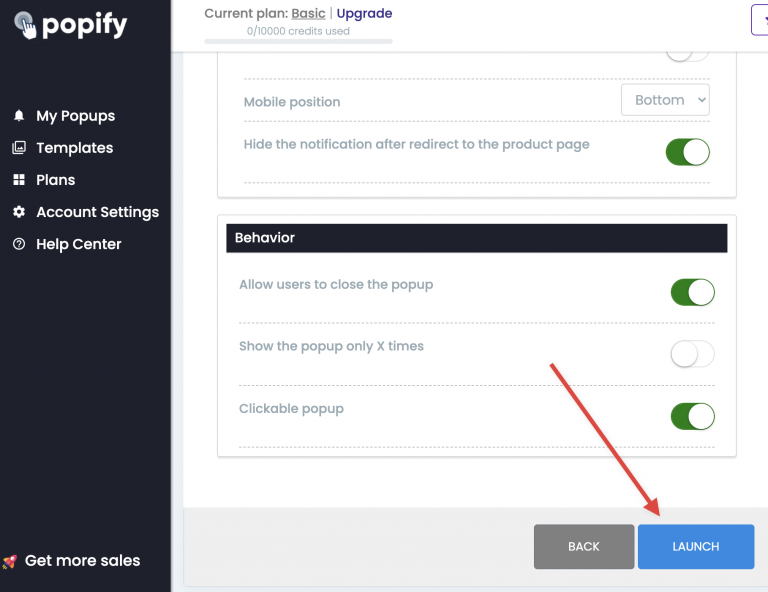
Your sales popup will be saved and will start showing at your shop.
In order to see the popups, open your store in a new tab and refresh the page.
Can't see the popups?
try to the view the store in incognito mode or refresh your browser cache.
Still can't see the popups?
Please contact us here on or on our chat, directly from the popify dashboard:
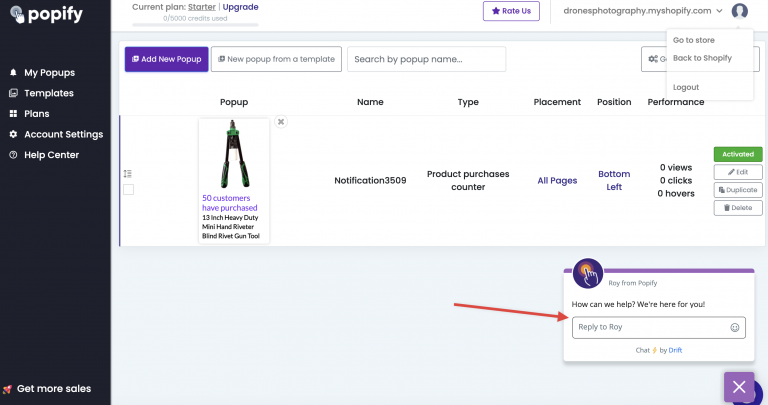
Watch this video to learn how to add Video Sales Popups to your Shopify store:
-default.png)